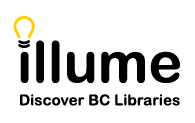[Bug Issues] Some libraries may be encountering occasional bugs with viewing a PDF directly in the Chrome browser PDF viewer app. Instead of displaying a PDF directly in your browser when clicking on the "Download" link from SHAREit -- staff may see an error message saying "ERR_RESPONSE_HEADERS_MULTIPLE_CONTENT_DISPOSITION". Screenshot example below.
This is due to browsers such as Chrome and MS Edge not allowing commas in filenames!

Important Note: Every download of an attached document in SHAREit counts against the limit (eg. 5 downloads) even if an error message displays or staff right-click and download directly. If Staff receive an error message/page we recommend they immediately use the "Save Link As.." option described below instead for the next download.
Auto-Graphics is working on a long-term solution, such as stripping out commas from all filenames or rejecting files with commas when staff try to attach them. But until a long-term solution is available or browser resolve the problem on their end, we recommend the following work-arounds:
- Lenders: When attaching a PDF with Desktop Delivery, please attach files that don't have any commas! We recommend short filenames without any punctuation to avoid any issues.
For example attach a file named "exogenous-application-calcium-chloride.pdf" for the article Exogenous application of calcium chloride, "6-Benzyladenine" and salicylic acid modulates morpho-physiological and tuber yield responses of sweet potato exposed to heat stress. Long filenames or punctuation such as commas, quotation marks, plus signs and more can cause issues with browsers.
- Borrowers: When a PDF is not opening correctly in your browser when left-clicking on the "Download" link next to an attached article -- instead try to Right-Click and "Save Link As.." instead (screenshot below) to skip opening the article in your browser PDF viewer app. This directly downloads the PDF successfully to your computer even if there's commas in a filename causing header bugs. PDFs can then be viewed directly in a browser app or desktop PDF viewer instead.
Staff can also use a browser like Firefox, which does not have an embedded PDF viewer, to work-around any filenames with commas. Firefox should always directly download the PDF file to your computer instead.

Please let us know if you encounter any additional bugs or have issues using the work-arounds!