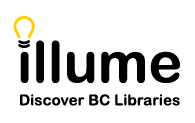[Statistics] In 2017 Auto-Graphics has re-organized the statistical reports and moved all reports previously located in ILL Admin to the Statistics tab instead. They've also added some new reports such as the "Stayed Too Long" report. Unfortunately these reports were not automatically displayed to users assigned the ILL Statistics permissions so you may need to activate them manually.
Update March 27, 2017: Auto-Graphics has tried to update all Library SuperUser (Administrator) accounts to include all statistical report options.
If you continue to only see the "Activity and Request Reports" report under your Statistics tab follow the instructions below to display any of the additional reports highlighted with the orange box below. Or contact us for assistance.

When logged in as an Administrator under Staff Dashboard > User Admin > Edit User Accounts > click Submit to view all users > and choose the account you'd like to edit to activate the new permissions. For example click on "illstaff" below to pop-up a new window with the permissions for this account. Then click on the "Statistics Permission" link to pop-up yet another window to "Edit Statistics Permissions". Click on the plus (+) to expand the menu options and display the "ILL Statistics" available for this account.
We recommend that you display all the reports except the "Download Participant Records" report which only saves a copy of your Participant Record settings. Or check-out our Statistics guide for more information on each report so you can decide which you'd like to assign.

Don't forget to click Submit to save your changes! Repeat this for each account you'd like to assign any of these reports. You will need to re-log to refresh your Staff Dashboard with the new reports. Please contact us if you have any questions/concerns or would like any assistance updating your statistics reports permissions.