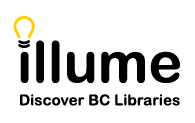You are here
Configure Shipping Labels Guide
As of March 30th 2022, Illume Administrators can access a new shipping label configuration option under their Staff Dashboard > ILL Admin > Configuration > Configure Shipping Label section.
This new feature allows site admins to select the fields to be included on labels, set custom/local text labels for the fields, and re-arrange the order in which the fields are listed. Borrower configuration will be used for Delivery when you are the borrower. And your custom Lender configuration will be used as your Return label when you are the designated lender.
For example, when a lender prints shipping labels for two different borrowers, the Delivery side for each of those labels could be different since it will follow each of the borrower library’s custom Borrower configurations. But the Return side will be the same and follow the lender library’s lender configuration. It doesn’t matter if it is the lender or borrower who is printing the label, the Delivery always takes from the Borrower configuration of the borrower library and the Return side always takes from the Lender configuration of the lender library.
Configure Labels:
When logged in as an Administrator, choose the label you wish to update by selecting the Borrower, Lender or Avery tab.
- Choose any additional available fields from your "Inactive Fields" drop-downs if you don't see your desired fields. Click the plus + sign to add them.
- Update any local field text with your desired custom labels. For example, you may wish to change "Pick Up" to say "Branch" instead.
- To re-order your fields, grab the crossed arrows icon next to the field and drag & drop them to your desired new location.
- Don't forget to click "Save" to submit your changes!
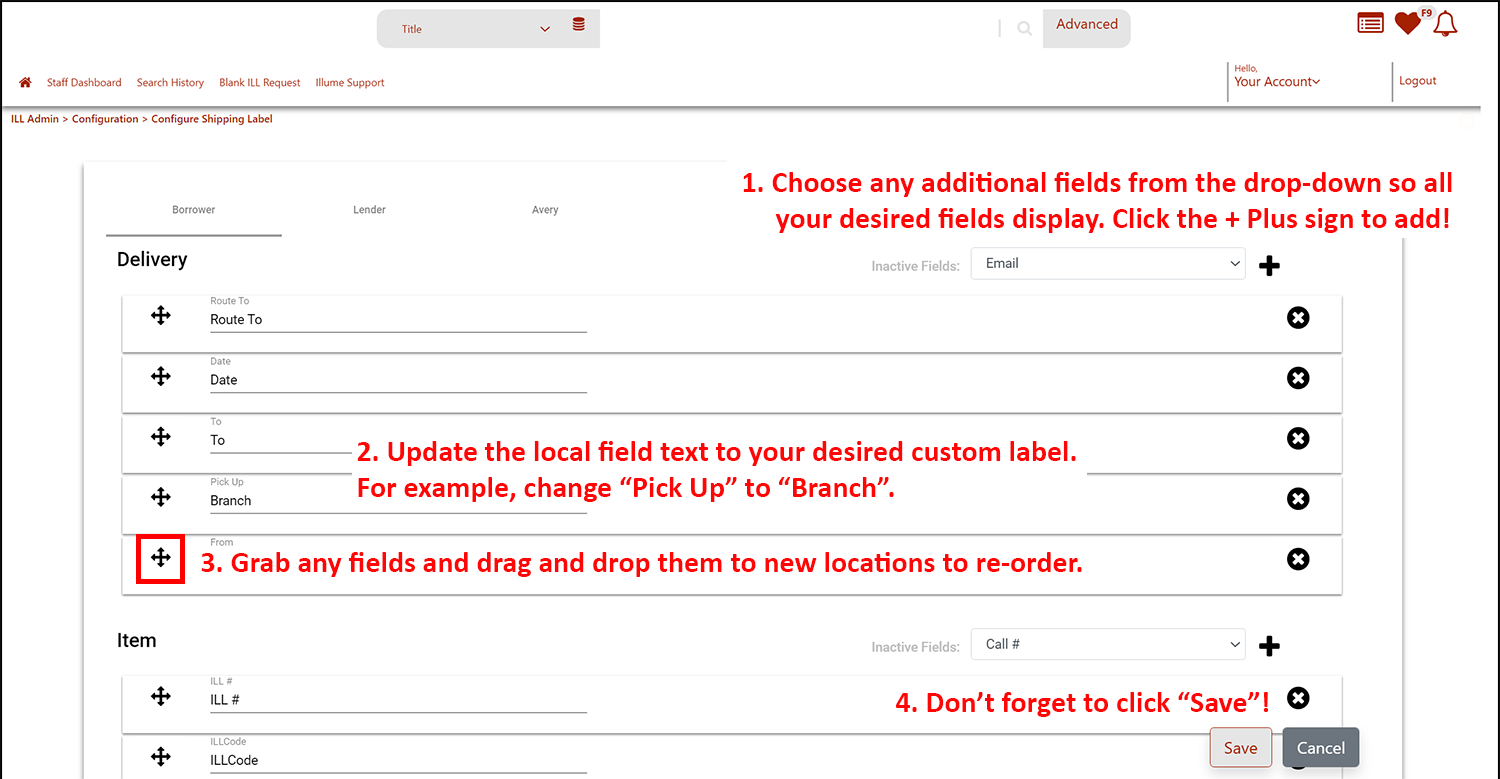
Important Tips:
- Custom Labels: The custom local label cannot exceed 10 characters including spaces.
- Barcode Length: Barcodes are restricted in length to prevent overflow across the page and wrapping to a second line. Barcode length can be a maximum of 16 characters in the ILL#, Item#, and Patron# fields. If a barcode exceeds that length, the field will instead display "(Barcode Too Long)".
- Line Maximums: Most fields have a maximum line wrap of "2". For more information on line maximums refer to the Auto-Graphics Shipping Labels and Bookstraps section located within your Staff Dashboard > Support > User Guides and Videos > SHAREit > ILL Administration guide on the Configuring Shipping Labels feature. Or contact us for assistance.
- Patron Note: Use the "Patron Note" field at the bottom of the Borrower label to create important notes you may wish patrons to always see. The Patron Note can be a maximum of 100 characters including spaces.
- Patron Privacy: For privacy reasons, libraries should continue to configure the Staff Dashboard > ILL Admin > Participant Record > "Hide patron data on shipping labels" set to "Yes" to suppress patron data from appearing on Shipping Labels. When set to "Yes" the patron data fields will not be available in Configure Shipping Labels.
Questions or issues with customing your Shipping Labels? Please contact us for additional assistance!