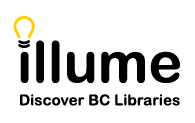You are here
Undo Request Statuses
BCUC members recently requested the ability to be able to "Undo" more status options, than just "Undo Shipped", for when a Staff member accidentally selects the wrong status update. This enhancement request was the top-voted enhancement by all Auto-Graphics SHAREit customers in 2020 and was approved to be added to the software!
Important Notes:
- Staff must have the ILL Permission "Undo Request Statuses" checked off on their account permissions in order to access any "Undo" actions. Please contact us if you'd like assistance updating your account.
- The "Undo" status option, for all statuses except "Shipped", will only be available for 7 calendar days after the initial status update. If it's been longer than 7 days or the status of the request has been changed to a different status (eg. Check In) then the "Undo" option is no longer available.
- The "Undo Shipped" option is still only available until midnight of the "Shipped" date.
- The "Undo Request Statuses" status updates cannot be used on requests with ISO libraries as their software (eg. Relais) does not recognize these status changes. Please contact an ISO library directly instead to discuss any status update errors.
So far the following statuses can make use of the "Undo" feature:
- Undo Shipped: If your library accidentally marks a request as status Lender > Shipped but can't actually deliver the item - there's the option to allow staff to "Undo Shipped" a request. This option is still currently only available until midnight of the "Shipped" date. More information in our FAQ here: https://illumebc.ca/faq-undo-shipped
- Undo Rejected Renewal: If your library accidentally rejected a Lender Renewal request in error, staff now have the option of selecting the "Undo Rejected Renewal" option from the status drop-down in order to revert the request to it's previous status of "Renew Pending" or "Renew/Overdue". This status update will be available for 7 calendar days after the initial status update change or until the Borrower library has updated the status (eg. to Cancelled).
- Undo Lost: Auto-Graphics has now added the "Undo Lost" option to the status drop-down for both Borrowers & Lenders!
- Borrowers: If a Borrower has accidentally marked a request as "Lost" they can use the "Undo Lost" option for up to 7 days. Borrowers can only use this status update on requests they themselves marked as "Lost". If a Lender library marks the item as "Lost", the borrower staff cannot undo. Requests marked as "Lost" prior to this new feature being added (November 4th 202) cannot be marked as "Undo Lost".
- Lenders: The "Undo Lost" option is available to Lenders who accidentally mark the status of an item to "Lost". Lenders can also "Undo Lost" if a Borrower library accidentally marks an item as Lost but the item has arrived back at the Lender. Requests marked as "Lost" prior to this new feature being added (November 4th 202) cannot be marked as "Undo Lost".
Account Permission for the "Undo Request Statuses" feature:
ILL Staff must have the ILL Permission "Undo Request Statuses" checked-off in their Account permissions in order to access these status updates within your requests. Check-out our User Accounts Setup Tips [PDF] guide for additional information and screenshots or follow the steps below. Or contact us for assistance updating your account.
Recommended: As the Undo Status options should rarely be used and carefully implemented -- we recommend this permission is only activated on Illume Admin (Library Superuser) accounts and not necessarily for all staff accounts. For example, using the Lender > Undo Shipped or Borrower > Cancel Shipped Request status changes may have workflow implications for the currently assigned partner library. We often recommend consulting with the other library before using these status options.
To activate this option on an account:
- Login as an Illume Admin and choose Staff Dashboard > User Admin > Edit User Accounts.
- Choose User's Type: Library Superuser from the drop-down then Submit to filter to Admin accounts only.
- Click on the hyperlinked name of the account you wish to update. A new pop-up window will appear.
- From the "Edit User Accounts" window click on the hyperlinked "ILL Permissions" to pop-up a new window.
- From the "Maintain ILL Permissions" window check-off the "Undo Request Statuses" option to add this permission.
- Click Submit then Close to save your changes.
Please contact us if you have any additional questions or concerns!